In the dynamic scene of customer service, using the right tools for your business can be a game-changer. As we know, live chat is an important tool for modern customer engagement, and we can already see it is evolving beyond a simple conversation interface.
This is why we’re thrilled to announce the launch of three new and super helpful tools in Chatway – tags, segments and custom data.
Today, we will explore how using these tools within Chatway can elevate your customer support and interaction strategies.
In brief – about Chatway if you’re just getting started:
Chatway is a live chat product made to boost your customer service and streamline communication efficiency. It integrates live chat, email and Facebook Messenger into a unified dashboard for businesses of all types.
Available both in a desktop version and as an app for Android and iOS, Chatway ensures multi-channel support and swift responses across platforms for you and your team.
Chatway is easily customizable, offering a user-friendly and quick installation process without requiring technical knowledge. Our tool can facilitates your team collaboration by supporting multiple agents, and provides valuable customer insights through detailed profiles and conversation histories.

Now let’s dive into learning more about the new functionalities!
#1. Segments
1.1 What is a segment and how it can help you and your team?
You can tailor your Chatway dashboard by categorising conversations using segments.
Using segments, you can build custom filters to display specific conversations inside your Chatway dashboard and therefore seeing only the conversations you need at that moment.
For example, you can choose to view conversations replied to by a specific agent or conversations with existing customers.
Alternatively – especially useful for scaled teams – you can use segments to lead conversations based on your role such as conversations relevant for first tier support agents, developers, product managers and so on.
Be creative and make the most for your business by segmenting conversations based on your needs and preferences!
1.2. How does it work?
In creating segments, you can use conversation tags or custom data. We’ll cover more about each later in this post. What you need to know is that this feature makes it easy for you to filter the conversations according to the conditions you set.
For example, you can create a segment to filter conversations that match or don’t match a specific criteria such as a placed purchase. If you create a segment to filter conversations marked with a “purchased” tag, you will only see such conversations. On the contrary, if you want a segment to show only conversations with customers who haven’t yet made a purchase, you just need to change the condition of the segment and you will only see conversations that don’t match this criteria.
Ultimately, head over to our help center to find out how to set this feature up step by step here.
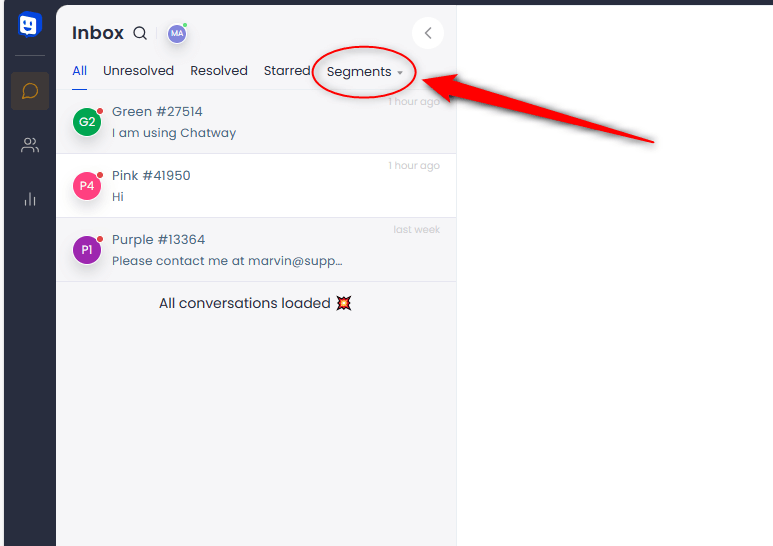
1.3. Some use cases:
- New customers vs with returning ones – tailor your customer service experience based on whether a customer is interacting with your business for the first time or is a returning customer.
- Purchase history segmentation – you can provide next level support or promotions based on a customer’s past purchase behaviour.
- Geographic segmentation – customize responses according to your customers’ location, considering regional preferences or even languages.
#2. Tags
2.1. What is a tag and how it can help you and your team?
Tags are also a helpful tool when using an app like Chatway for your customer service. Tagging your conversations makes it much easier to sort and find them later in your dashboard!
A tag is a way to mark a customer conversation. We like to think of them as “labels” that instantly provide an overview of a customer’s history and needs.
By tagging conversations with relevant keywords or themes, support agents gain quick insights into the customer’s journey. For example, you can tag the tickets that require further attention with a “follow up” tag.
You can then use this tag later on to filter conversations and therefore only see the relevant conversations. This can be done by using the segments we covered earlier.
2.2. How to add a tag?
A tag can be added manually by typing it in the box to the right of your conversation. Right, that fast and easy. For more details, make sure that you head over to our help desk to find out more about how to add a tag here.
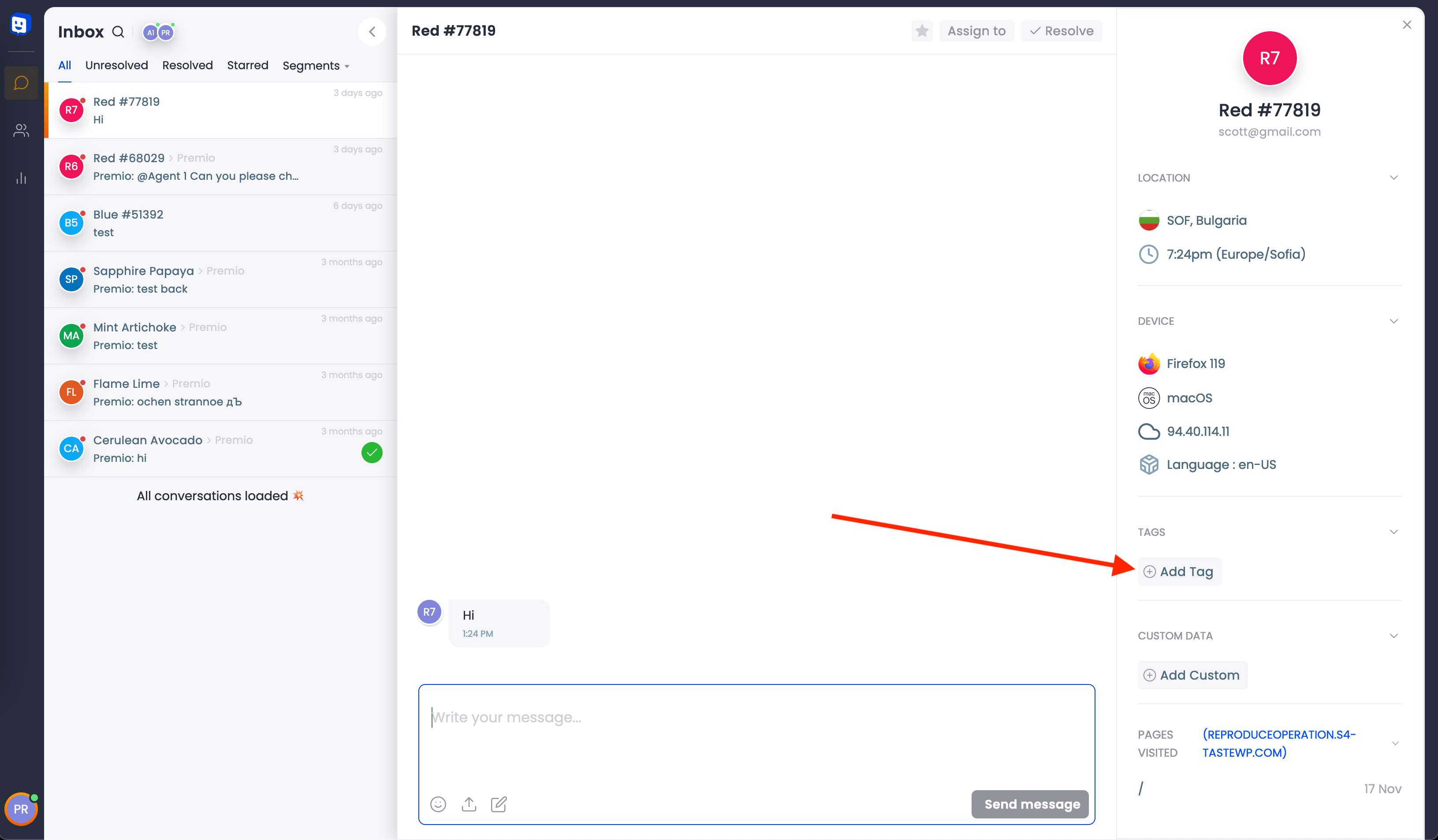
2.3 Some use cases:
Here are some common ideas you may find customer tags useful for:
- Product-related tags – tag conversations with specific product names or features. This helps in providing tailored assistance and tracking common issues!
- Urgency tags – prioritize conversations by adding urgency, ensuring that time-sensitive queries receive prompt attention from you and your support agents.
- Feedback (review) tags: you can easily identify conversations related to feedback or testimonials from customers, helping in the continuous improvement of your products or services.
#3. Custom data
3.1. What is custom data and how you can benefit from it?
Custom data is useful when you want to add any important information to a conversation. Whatever your specific business is, you store key data about your activity and your customers. This data, called custom data, can be added and used in Chatway. You should definitely use this feature to build the best customer experience.
For example, you can add custom data such as like your customers’ website, products customers bought, an internal link to a ticket related to a specific customer, and the list goes on. In brief, custom data tracks data about your customers.
3.2. How to add custom data?
There are two ways to add custom data – a simple one everyone can manage and a more tech-savvy one. The fastest and easiest way to add custom data is by typing the custom data value in the box to the right of the relevant conversation. Find out a step by step guide on how to do this in our knowledge base here.
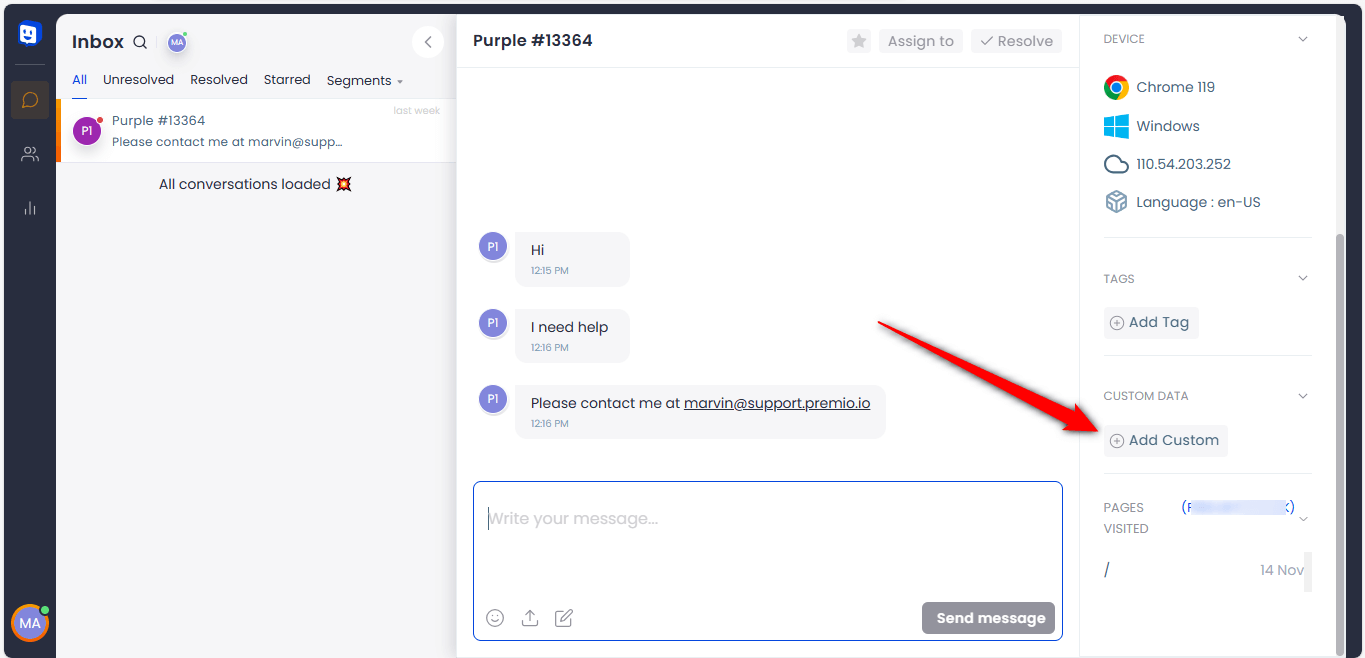
The “next level” way to do it is via JavaScript. Using a simple JavaScript function, you can add or remove any custom data, based on criteria that are specific to your business, such as track customers who placed an order, number of purchased items and so on. You can also use this function to filter and create customer segments. You can find out how to use this way here.
3.3. Use cases of custom data:
Custom data collects and helps track data of your customers — like the plan someone is on (free or paid), their purchase status or the number of purchased items. Here are some more ideas about potential use cases of this feature that you can find helpful for your business:
- Previous interactions with the same customer: referencing past conversations helps agents understand context, preventing customers from repeating their issues and saves up on excess double work.
- User preferences: go next level with your customer data on customer preferences to make support better or give more relevant content. Think of: language, preferred communication channels and the list goes on.
- Issue resolution history: analyze historical data to identify patterns and proactively address common concerns with customers before they escalate.
Summary:
In the dynamic landscape of customer service, utilizing advanced features within a live chat product can significantly elevate your interactions. Tags, segments, and custom data emerge as powerful tools that, transform how businesses engage with their audience. By integrating these tools strategically, businesses can not only streamline their internal processes but also offer a highly personalized and efficient support experience that resonates with modern consumers!
Have you already tried Chatway or these features? We’re looking forward to hearing your feedback!
The post Tags, Segments, and Custom Data – the newest features of Chatway appeared first on Chatway Live Chat.